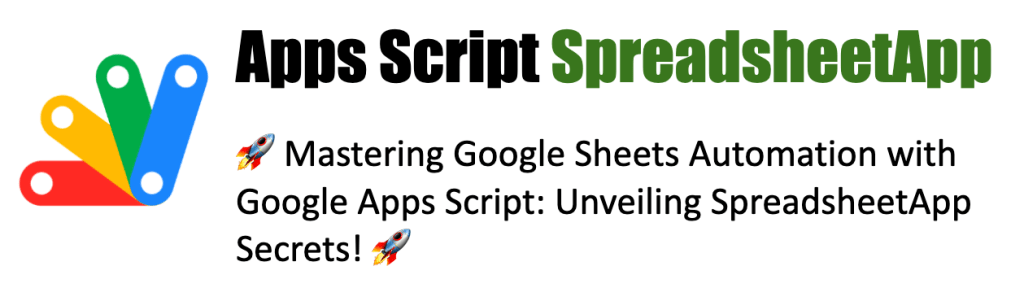Apps Script SpreadsheetApp
🚀 Mastering Google Sheets Automation with Google Apps Script: Unveiling SpreadsheetApp Secrets! 🚀
Introduction to SpreadsheetApp
I’m excited to share some deep dive insights into Google Apps Script, especially the incredibly powerful SpreadsheetApp class. If you’re passionate about automating and revolutionizing your Google Sheets experience, these tips are tailor-made for you! 📊💻
- Effortless Spreadsheet Creation: Learn to create new spreadsheets on the go. #GoogleAppsScript #SpreadsheetApp #Automation
- Smart Data Entry: Dive into adding data to specific cells easily. #DataEntry #TechTips #GoogleSheets
- Reading Range Data: Master extracting data from ranges. #DataExtraction #SpreadsheetMagic #Scripting
- Appending Data Dynamically: Append rows of data seamlessly. #DataAppending #SheetsAutomation #GoogleTech
- Formula Integration: Set up formulas in cells programmatically. #FormulasInSheets #EfficiencyHacks #Scripting
- Customizing Cell Appearance: Change cell background colors with scripts. #CellFormatting #VisualData #GoogleSheets
- Data Find & Replace: Automate finding and replacing spreadsheet data. #DataManipulation #SpreadsheetApp #TechSkills
- Adding New Sheets: Easily add new sheets to your spreadsheets. #SheetManagement #GoogleApps #Productivity
- Range Protection: Learn to protect ranges from unwanted edits. #DataProtection #SheetsSecurity #ScriptingSolutions
- Automated Data Sorting: Sort data ranges with ease. #DataSorting #SpreadsheetOrganization #GoogleAppsScript
Each tip comes with a detailed explanation and a handy code snippet, making it super accessible for all skill levels. Embrace these insights to transform your Google Sheets, bringing efficiency and innovation to your data handling. 📈📝
Question 1: Creating a New Spreadsheet
Question: How do you create a new spreadsheet using Google Apps Script?
Answer:
function createNewSpreadsheet() {
var spreadsheet = SpreadsheetApp.create(‘New Spreadsheet’);
Logger.log(spreadsheet.getUrl());
}
Explanation: This script uses SpreadsheetApp.create() to create a new spreadsheet titled ‘New Spreadsheet’. The URL of the created spreadsheet is then logged.
Question 2: Adding Data to a Cell
Question: How can you add data to a specific cell in a spreadsheet?
Answer:
function addDataToCell() {
var spreadsheet = SpreadsheetApp.openById(‘YOUR_SPREADSHEET_ID’);
var sheet = spreadsheet.getActiveSheet();
sheet.getRange(‘A1’).setValue(‘Hello, World!’);
}
Explanation: This code snippet opens an existing spreadsheet by ID, gets the active sheet, and sets the value of cell A1 to ‘Hello, World!’.
Question 3: Reading Data from a Range
Question: How do you read data from a range of cells?
Answer:
function readDataFromRange() {
var spreadsheet = SpreadsheetApp.openById(‘YOUR_SPREADSHEET_ID’);
var range = spreadsheet.getActiveSheet().getRange(‘A1:B2’);
var values = range.getValues();
return values;
}
Explanation: This function reads and returns the data from a range (A1:B2) in the active sheet of the specified spreadsheet. getValues() returns a 2D array of the range’s contents.
Question 4: Appending a Row of Data
Question: How can you append a row of data to a sheet?
Answer:
function appendRow() {
var spreadsheet = SpreadsheetApp.openById(‘YOUR_SPREADSHEET_ID’);
var sheet = spreadsheet.getActiveSheet();
sheet.appendRow([‘New’, ‘Row’, ‘Data’]);
}
Explanation: This script appends a new row with three cells (‘New’, ‘Row’, ‘Data’) to the bottom of the active sheet.
Question 5: Setting a Formula in a Cell
Question: How do you set a formula in a cell?
Answer:
function setFormulaInCell() {
var spreadsheet = SpreadsheetApp.openById(‘YOUR_SPREADSHEET_ID’);
var sheet = spreadsheet.getActiveSheet();
sheet.getRange(‘C1’).setFormula(‘=SUM(A1:B1)’);
}
Explanation: This function sets a formula (=SUM(A1:B1)) in cell C1 of the active sheet, which will calculate the sum of the values in A1 and B1.
Question 6: Changing Cell Background Color
Question: How can you change the background color of a cell?
Answer:
function changeCellBackgroundColor() {
var spreadsheet = SpreadsheetApp.openById(‘YOUR_SPREADSHEET_ID’);
var sheet = spreadsheet.getActiveSheet();
sheet.getRange(‘A1’).setBackground(‘yellow’);
}
Explanation: This script changes the background color of cell A1 to yellow in the active sheet.
Question 7: Finding and Replacing Data
Question: How do you find and replace data in a spreadsheet?
Answer:
function findAndReplaceData() {
var spreadsheet = SpreadsheetApp.openById(‘YOUR_SPREADSHEET_ID’);
var sheet = spreadsheet.getActiveSheet();
sheet.createTextFinder(‘oldData’).replaceAllWith(‘newData’);
}
Explanation: This function uses createTextFinder to search for ‘oldData’ in the active sheet and replace it with ‘newData’.
Question 8: Adding a New Sheet
Question: How can you add a new sheet to a spreadsheet?
Answer:
function addNewSheet() {
var spreadsheet = SpreadsheetApp.openById(‘YOUR_SPREADSHEET_ID’);
spreadsheet.insertSheet(‘New Sheet’);
}
Explanation: This code snippet adds a new sheet titled ‘New Sheet’ to the specified spreadsheet.
Question 9: Protecting a Range
Question: How do you protect a range in a sheet?
Answer:
function protectRange() {
var spreadsheet = SpreadsheetApp.openById(‘YOUR_SPREADSHEET_ID’);
var range = spreadsheet.getActiveSheet().getRange(‘A1:B2’);
var protection = range.protect().setDescription(‘Sample Protection’);
}
Explanation: This script protects a range (A1:B2) in the active sheet, preventing it from being edited by other users. The protection is given a description for clarity.
Question 10: Sorting Data in a Range
Question: How can you sort data in a range?
Answer:
function sortRange() {
var spreadsheet = SpreadsheetApp.openById(‘YOUR_SPREADSHEET_ID’);
var range = spreadsheet.getActiveSheet().getRange(‘A1:B10’);
range.sort({column: 1, ascending: true});
}
Explanation: This function sorts the data in the range A1:B10 in the active sheet based on the values in the first column (column 1) in ascending order.
These questions and answers provide a comprehensive overview of the capabilities of the SpreadsheetApp class in Google Apps Script, illustrating how to manipulate and interact with Google Sheets programmatically.