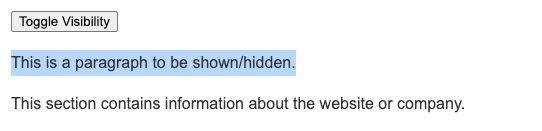Exercise: Toggle Visibility of an Element
🎉 Unlock the Magic of JavaScript: Toggle Elements with Ease! ✨
Dive into the fascinating world of JavaScript with us today as we explore how to toggle the visibility of webpage elements with just a click! This powerful technique is a fundamental skill for any aspiring web developer and adds a dynamic flair to your web pages.
🚀 In This Video, You’ll Learn:
- How to select HTML elements using JavaScript’s querySelector.
- The power of event listeners in responding to user interactions.
- Implementing conditional logic to toggle the visibility of elements.
👩💻 Perfect for All Skill Levels:
Whether you’re just starting your coding journey or looking to enhance your web development skills, this tutorial is tailored for easy understanding and practical application.
🌟 Why This Matters:
- Improves user engagement and interactivity on your website.
- Essential technique for dynamic content display in web design.
- Encourages cleaner and more efficient code practices.
Objective: Create a function to toggle the visibility of a paragraph on the page.
HTML:
<button id=”btn1″>Toggle Visibility</button>
<p id=”toggleText”>This is a paragraph to be shown/hidden.</p>
JavaScript:
const btn1 = document.querySelector(‘#btn1’);
const p = document.querySelector(‘#toggleText’);
btn1.addEventListener(‘click’,()=>{
p.style.display = p.style.display === ‘none’ ? ‘block’ : ‘none’;
})
Explanation: The script toggles the display style of a paragraph between ‘none’ and ‘block’, effectively showing and hiding it when the button is clicked.
Detailed Explanation of the Code
The given JavaScript code snippet is a simple yet effective example of how to toggle the visibility of an element on a webpage. Here’s a breakdown of what each part of the code does:
- Selecting Elements:
- const btn1 = document.querySelector(‘#btn1’);
- const p = document.querySelector(‘#toggleText’);
- These lines of code select two elements from the HTML document: a button with the ID btn1 and a paragraph (or any element) with the ID toggleText. The document.querySelector method is used to find the first element that matches the given CSS selector (ID in this case).
- Adding an Event Listener to the Button:
- btn1.addEventListener(‘click’, () => { … });
- This line attaches an event listener to the button (btn1). The event listener is set to listen for ‘click’ events. When the button is clicked, it triggers the execution of the arrow function provided as the second argument.
- Toggling Visibility of the Paragraph:
- Inside the arrow function, the style of the paragraph (p) is toggled.
- p.style.display = p.style.display === ‘none’ ? ‘block’ : ‘none’;
- This line uses a ternary operator to check the current display style of the paragraph. If it is set to ‘none’ (hidden), it changes it to ‘block’ (visible). Conversely, if it is visible, it sets the display style to ‘none’, effectively hiding it.