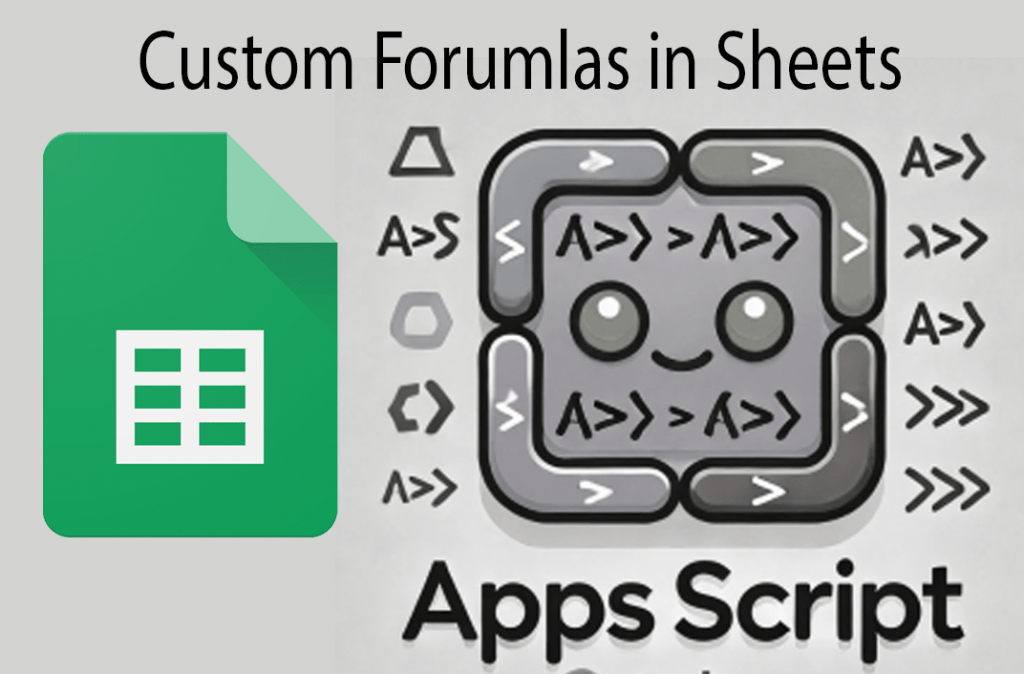Why Use Custom Formulas in Google Sheets?
Google Sheets already comes packed with tons of functions, but there are times when you need something more specialized. Custom formulas allow you to simplify calculations, automate repetitive tasks, and introduce unique functionality into your spreadsheets. The best part is that creating these custom functions is easier than you might think.
Below is a sample image showcasing the interface for creating custom functions in Google Sheets using the Apps Script editor.
How to Add Custom Formulas in Google Sheets
Adding these custom formulas is quite simple. Here’s a quick guide:
- Open Google Sheets and go to Extensions > Apps Script.
- Copy and paste the functions you need into the script editor.
- Save your script, and you’ll be able to use the new formulas directly within your Google Sheet.
Featured Custom Formulas
Let’s dive into a few of the custom formulas and see how they can be used.
1. Add Two Numbers
Formula: =ADD_NUMBERS(a, b)
This simple function takes two numbers and returns their sum.
function ADD_NUMBERS(a, b) {
return a + b;
}Usage example: If you enter =ADD_NUMBERS(5, 10) in a cell, you will get 15.
2. Convert Celsius to Fahrenheit
Formula: =CELSIUS_TO_FAHRENHEIT(celsius)
Need to convert temperatures? This function does it for you.
function CELSIUS_TO_FAHRENHEIT(celsius) {
return (celsius * 9/5) + 32;
}Usage example: Enter =CELSIUS_TO_FAHRENHEIT(25) and you’ll get 77.
3. Generate a UUID
Formula: =GENERATE_UUID()
This function generates a random Universally Unique Identifier (UUID).
function GENERATE_UUID() {
return Utilities.getUuid();
}Usage example: Enter =GENERATE_UUID() to get a random UUID, perfect for unique tracking codes.
4. Calculate Days Between Dates
Formula: =DAYS_BETWEEN(startDate, endDate)
Calculate the number of days between two given dates.
function DAYS_BETWEEN(startDate, endDate) {
return Math.ceil((endDate - startDate) / (1000 * 60 * 60 * 24));
}Usage example: If you enter =DAYS_BETWEEN(A1, B1) (where A1 and B1 contain valid dates), you’ll get the total number of days between them.
5. Compound Interest Calculation
Formula: =COMPOUND_INTEREST(principal, rate, time)
Calculate compound interest easily.
function COMPOUND_INTEREST(principal, rate, time) {
return principal * Math.pow((1 + rate / 100), time);
}Usage example: Enter =COMPOUND_INTEREST(1000, 5, 2) to find out how much your initial investment will grow after 2 years at 5% interest.
Custom Function Highlights
- Convert Units Easily: Formulas like
=KM_TO_MILES(km)or=INCHES_TO_CM(inches)are great when working with different units of measurement. - Simplify String Operations:
=CONCATENATE_WITH_SPACE(str1, str2)and=TO_TITLE_CASE(str)help you clean up and format text with ease. - Automate Calculations: Functions like
=SIMPLE_INTEREST(principal, rate, time)or=PERCENTAGE(value, total)allow you to automate complex calculations.
Why Custom Formulas Are a Game Changer
Custom formulas can help you:
- Save Time: Create specialized functions to avoid repetitive manual calculations.
- Reduce Errors: Automated formulas decrease human errors that can happen with manual data handling.
- Enhance Productivity: Quickly manipulate and transform data into a more useful format.
Adding More Power to Google Sheets
Using Apps Script for custom functions allows you to take Google Sheets beyond its default capabilities and add personalized, powerful features tailored to your specific needs. Whether it’s advanced mathematical calculations, data formatting, or automation, these custom functions give you the control you need.
Wrap-Up
With just a bit of JavaScript and Google Apps Script, you can create incredibly powerful custom functions that make your data work for you. These are just a few examples, but there is really no limit to what you can build.
Give these custom functions a try, and soon you’ll be amazed at how much more productive you can be with Google Sheets.
Ready to Get Started?
Follow the instructions above to add these scripts to your Google Sheets and supercharge your productivity. Let me know which custom formulas you’re most excited about, or if you have questions about creating your own!